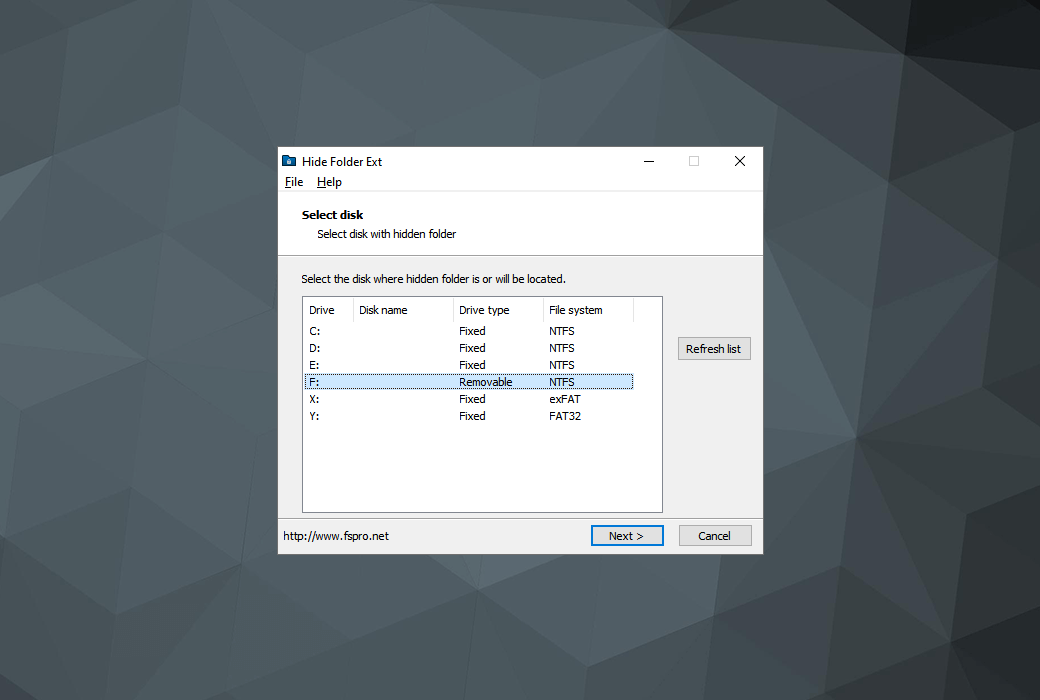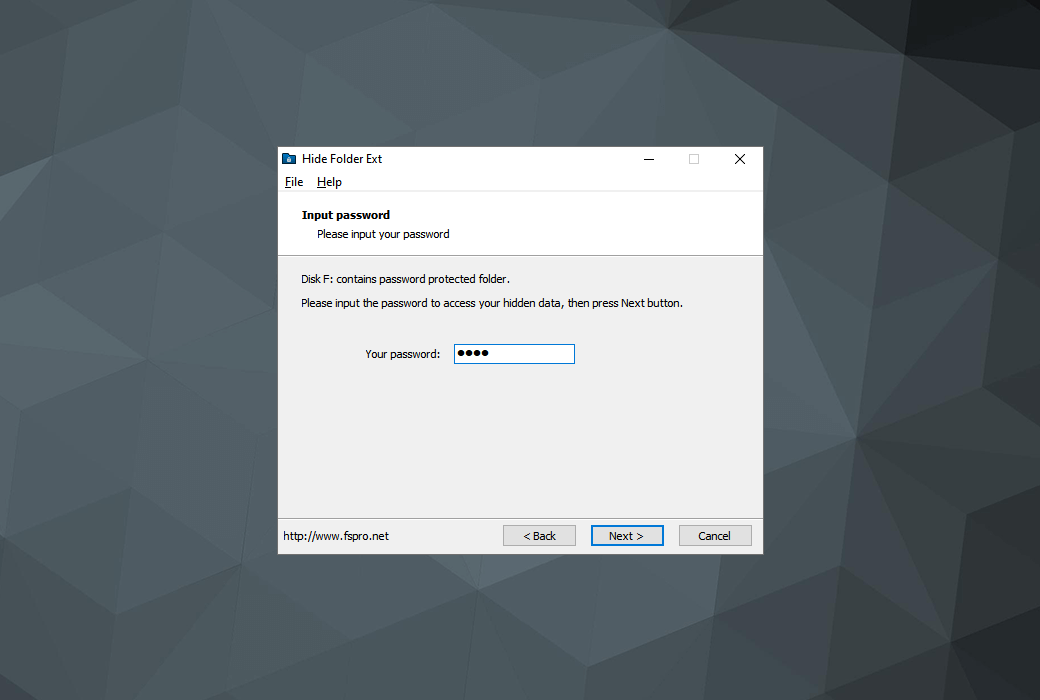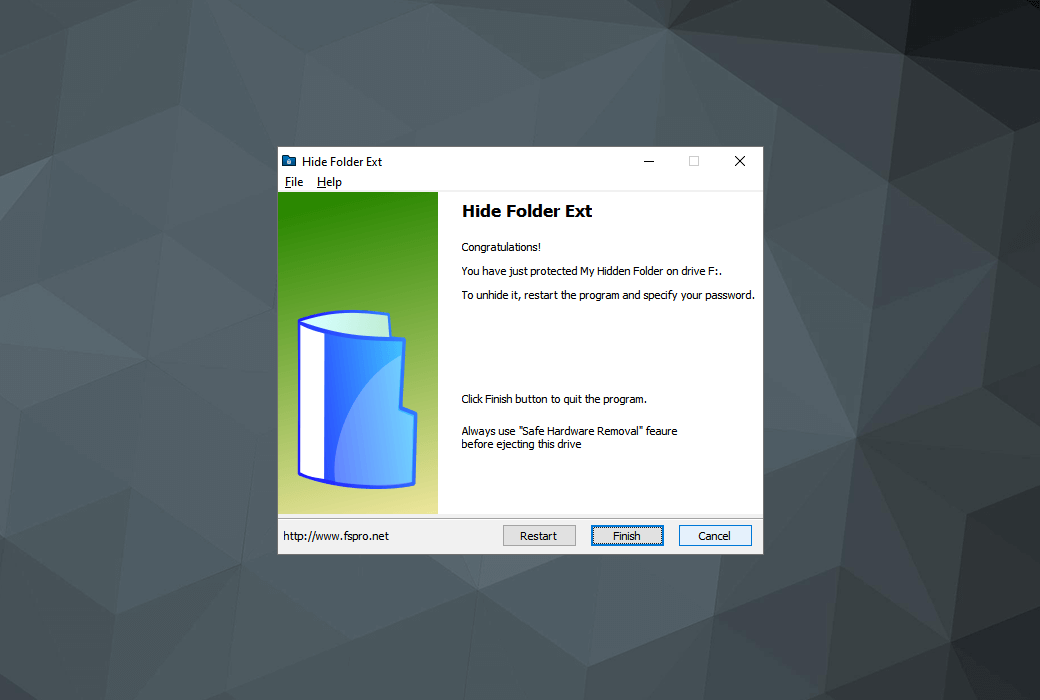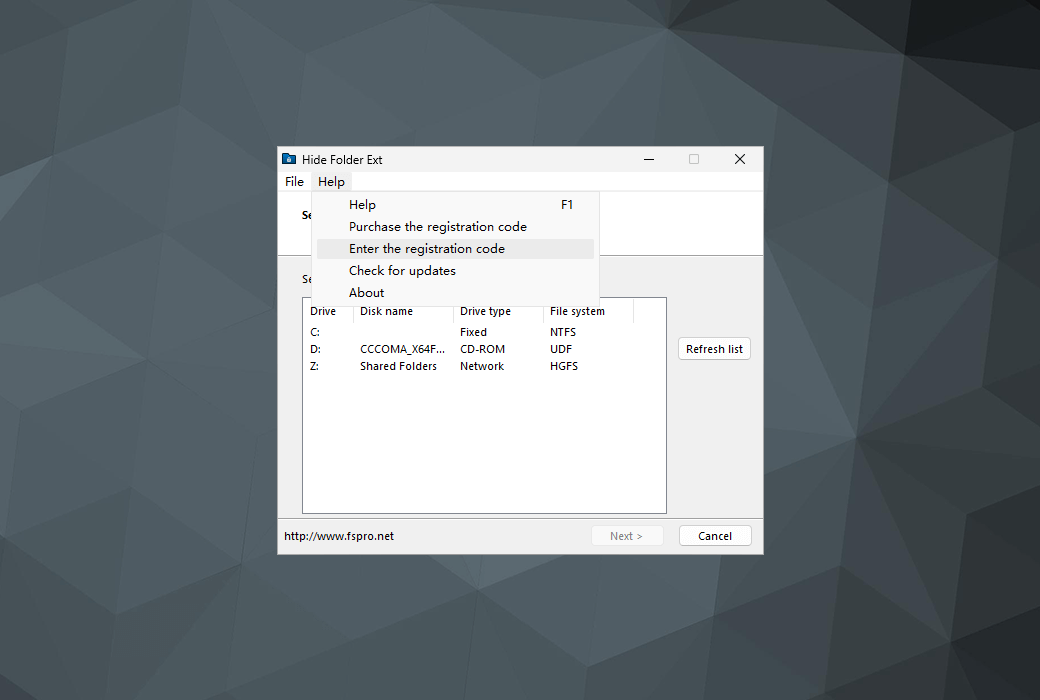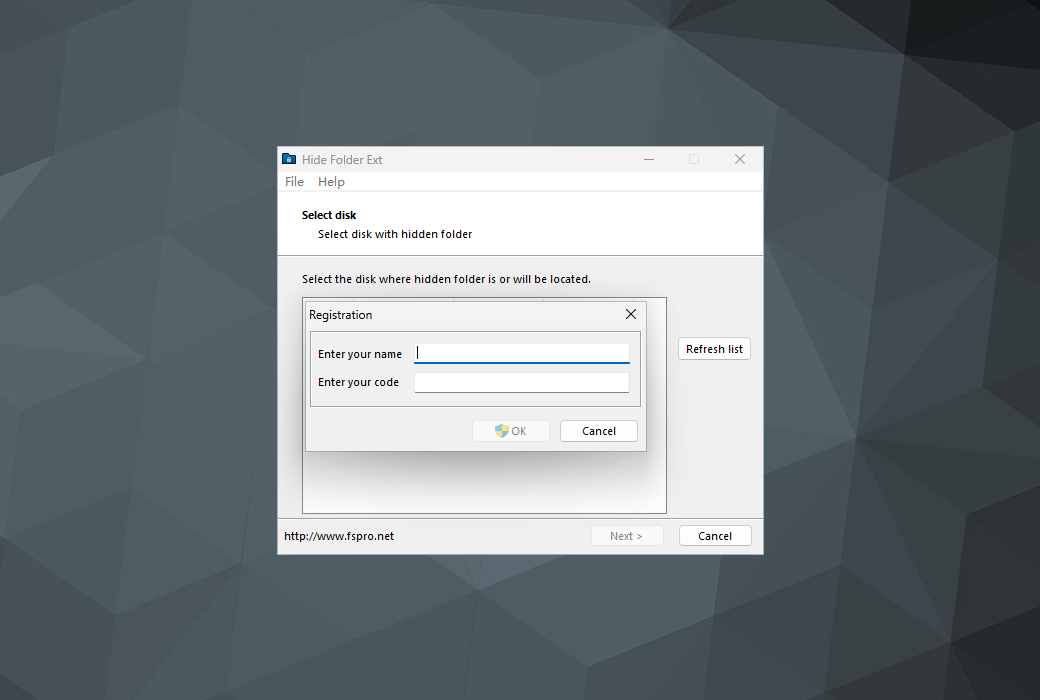You haven't signed in yet, you can have a better experience after signing in
 Hide Folder Ext is a software tool for hiding folders on USB flash drives
Hide Folder Ext is a software tool for hiding folders on USB flash drives

Activity Rules
1、Activity time:{{ info.groupon.start_at }} ~ {{ info.groupon.end_at }}。
1、Activity time:cease when sold out。
2、Validity period of the Group Buying:{{ info.groupon.expire_days * 24 }} hours。
3、Number of Group Buying:{{ info.groupon.need_count }}x。
Please Pay Attention
1、Teamwork process: Join/initiate a Group Buying and make a successful payment - Within the validity period, the number of team members meets the activity requirements - Group Buying succeeded!
2、If the number of participants cannot be met within the valid period, the group will fail, and the paid amount will be refunded in the original way.
3、The number of people required and the time of the event may vary among different products. Please pay attention to the rules of the event.
Hide Folder Ext - Hide, lock, and password protect folders located on external drives
Hide Folder Ext is a professional tool that can hide folders on external drives. Although all other folder hiding applications aim to hide folders on internal drives, Hide Folder Ext allows you to hide folders on external drives (external hard drives, flash drives, USB drives, etc.) or removable media (secure digital cards, CompactFlash cards, memory sticks).
Hide folders on external disks, even if this disk is connected to another computer, it is not visible!
With Hide Folder Ext, you can easily protect folders on external drives, regardless of how they are connected to your computer - USB IEEE1394(FireWire)、 Serial ATA (eSATA), IDE.
Characteristics and advantages
- Protected folders will not be visible on your computer and other computers;
- To make the hidden folder visible, you must run Hide Folder Ext and enter the correct password;
- Supports NTFS, exFAT, FAT32, and FAT volumes;
- You can hide a folder on each disk, with no limit on the total number of disks;
- Uninstalling the program will not remove the protection of hidden folders;
- If the computer is running in safe mode or booting from another copy of the operating system, the hidden folder is not visible;
- An extremely user-friendly interface implemented in the form of a universal wizard;
- Portable mode: The program can be run not only from the installation location, but also from other folders or drives.
be careful
Hide Folder Ext utilizes undocumented features in the Windows file system.
We strongly recommend that you unhide folders before running any disk or file system utilities on the disk. Although our tests have shown that there are no issues with Windows disk checking or fragmentation utilities, you should always remember that running third-party disk utilities may damage hidden or even visible files on this disk. We strongly recommend that you regularly backup sensitive files.

Official website:https://fspro.net/hide-folder-ext/
Download Center:https://hide-folder-ext.apsgo.cn
Backup Download:N/A
Delivery time:Manual online processing
Operating Platform:Windows
Interface language:Support English interface display.
Update Description:Lifetime version supports minor version upgrades, such as 2. x
Trial before purchase:Free trial is available before purchase.
How to receive goods:After purchase, the activation information will be sent to the email address at the time of placing the order, and the corresponding product activation code can be viewed in the personal center, My Orders.
Number of devices:Can install 1/5 computers.
Replace computer:Uninstall the original computer and activate the new computer.
Activation guidance:To be added.
Special note:To be added.
reference material:https://fspro.net/hide-folder-ext/purchase/

Any question
{{ app.qa.openQa.Q.title }}
Hide Folder Ext tutorial?
This tutorial helps you understand how to hide and unhide data on removable devices (USB drives, hard drives).
1. Launch the Hide Folder Ext tool
To start Hide Folder Ext, click the Start button, click All Programs, click Hide Folder Ext, and then click the Hide Folder Ext shortcut.
2. Select a disk that contains hidden folders.
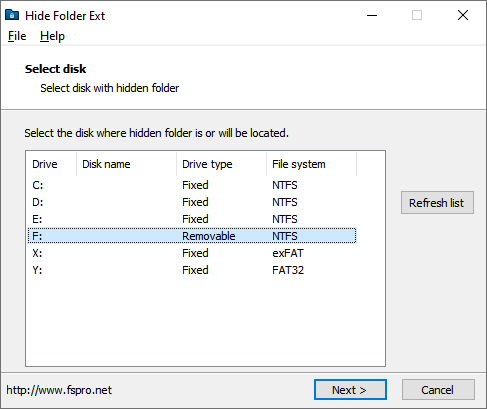
If you haven't connected the disk to your computer, please connect it and click on it;Refresh List Button, click&bsp; The next step.
3. Create my hidden folder.
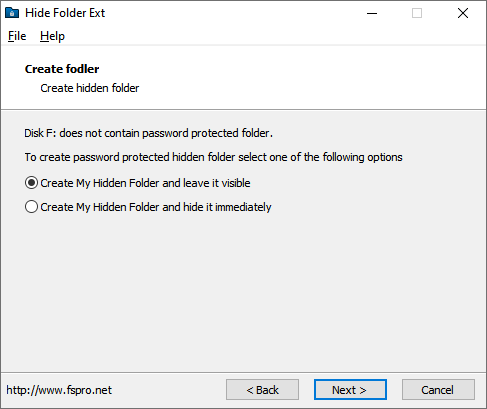
Select 'Create my hidden folder and make it visible', and then click on it; The next step.
You just created 'My Hidden Folder' and it is visible.
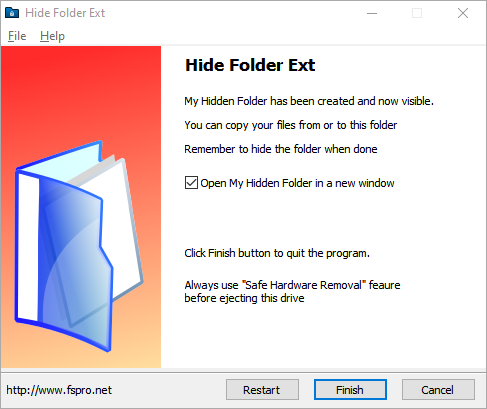
Check the box for 'Open my hidden folder in a new window' and click on it; Completed.
5. Now you can copy the file to "My Hidden Folder".
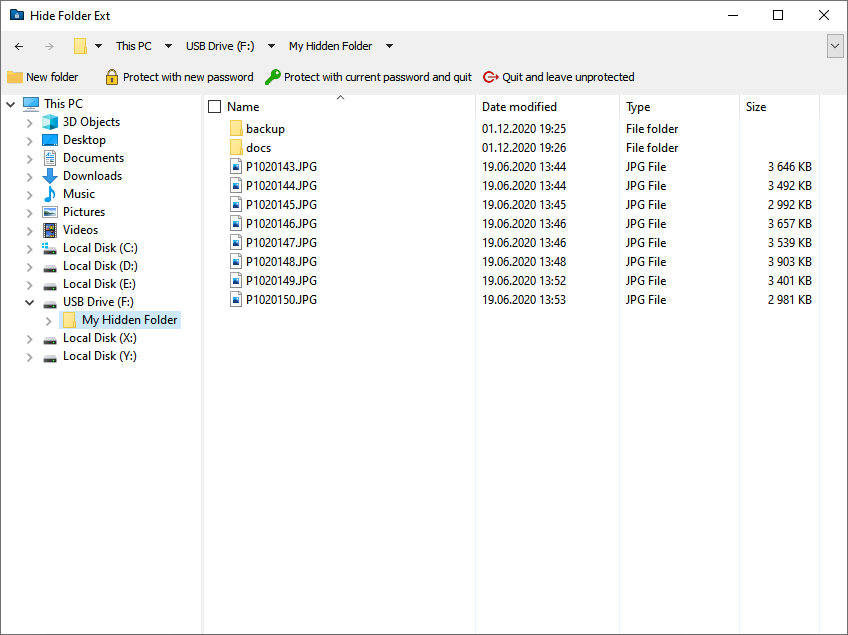
You can use Windows Explorer or the "My Hidden Folder" File Explorer to copy files, and then click on it after completion; Hide and exit; Button.
6. Enter your password
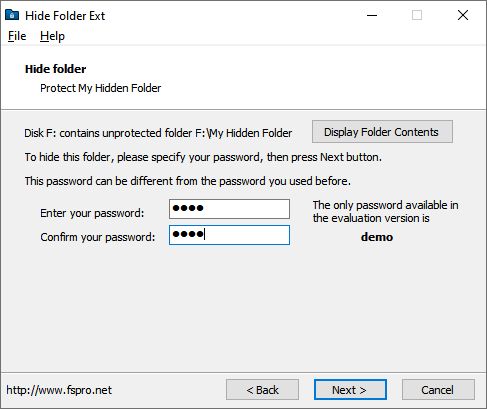
Enter and confirm your password, then click The next step.
7. Complete everything!
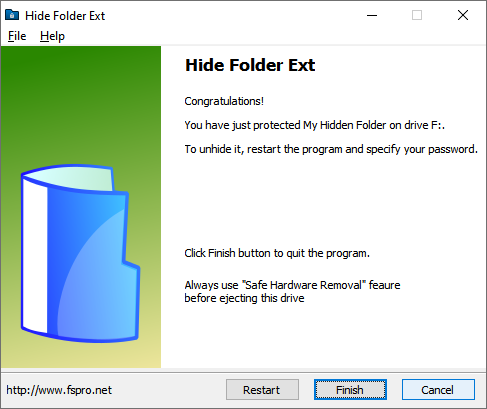
My hidden folder is now hidden and inaccessible. You can click on it; 'Completed' Exit the 'Hidden Folder Extension', but
8. Copy the application to an external drive.
If you plan to unhide your hidden folder on a computer without Hide Folder Ext installed, you should copy Hide Folder Ext to your portable device.
To copy Hide Folder Ext, please; Select File ->from the Hide Folder Ext main menu; Copy the program to.
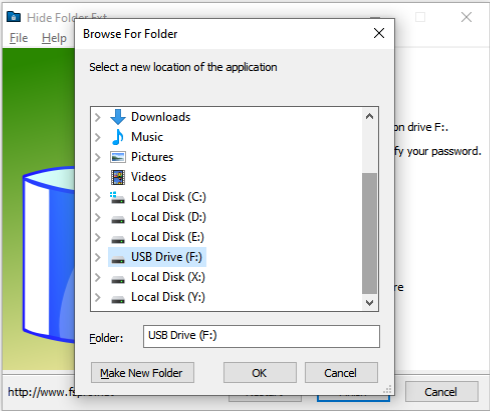
Select the new location for the Hide Folder Ext application and click on it; OK。
Your files will be copied to an external drive.
You can now exit the application.
To unhide the folder, please restart Hide Folder Ext.
To start Hide Folder Ext, click the Start button, click All Programs, click Hide Folder Ext, and then click the Hide Folder Ext shortcut.
If you have Hide Folder Ext on your external disk, you can use Windows Explorer to run it from this disk. Hide Folder Ext application file name is hfext.exe。
10. Select a disk that contains hidden folders.
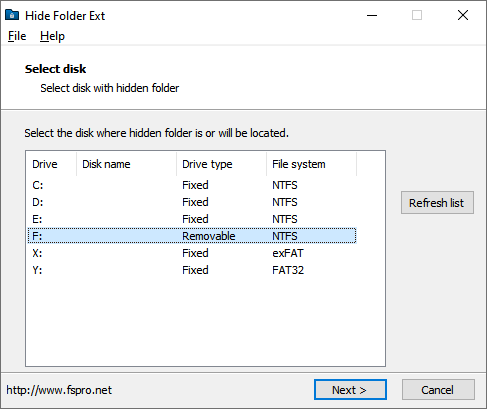
Then click The next step.
11. Enter your password.
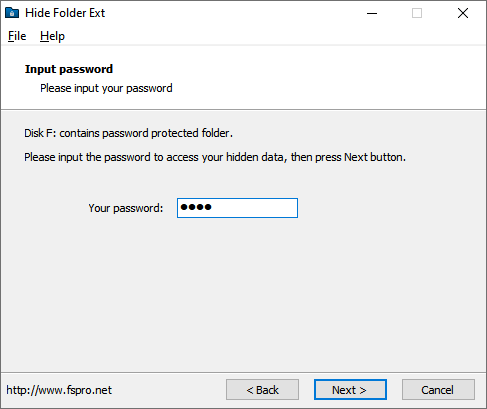
Then click The next step.
12. All completed!
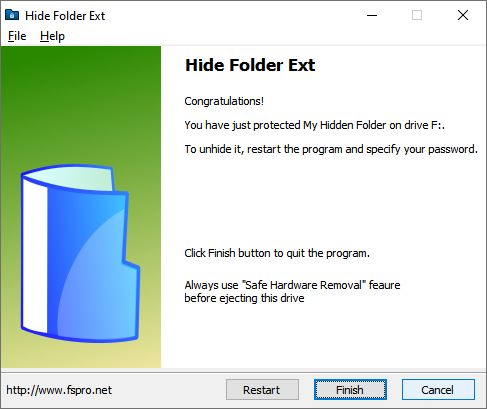
You just unhidden the folder.